3. Filtering Orders#
In this step of the workflow you will learn how to filter data using conditional logic and how to use expressions in nodes using the If node.
To insert only processing orders into Airtable we need to filter our data by orderStatus. Basically, we want to tell the program that if the orderStatus is processing, then insert all records with this status into Airtable; else, for example, if the orderStatus isn't processing, calculate the sum of all orders with the other orderStatus (booked).
This if-then-else command is conditional logic. In n8n workflows, conditional logic can be implemented with the If node, which splits a workflow conditionally based on comparison operations.
If vs. Switch
If you need to filter data on more than two conditional routes that are possible with the If node (true and false), use the Switch node. The Switch node is similar to the If node, but supports multiple output routes.
Remove the connection to the Airtable node#
First, let's remove the connection between the HTTP Request node and the Airtable node:
- Hover over the arrow connection the HTTP Request node and the Airtable node.
- Select the trash icon to remove the connection.
Configure the If node#
With the connection to the Airtable node removed, add an If node connected to the HTTP Request node:
- Select the + sign coming off the HTTP Request node.
- Search for the If node.
- Select it when it appears in the search.
For the If node, we'll use an expression.
Expressions
An expression is a string of characters and symbols in a programming language that represents a value depending upon its input. In n8n workflows, you can use expressions in a node to refer to another node for input data. In our example, the If node references the data output by the HTTP Request node.
In the If node window, configure the parameters:
-
Value 1:
{{$json["orderStatus"]}}- To select this value, first hover over the value1 field.
- Select the Expression tab on the right side of the Value 1 field.
- Next, open the expression editor by selecting the link icon:
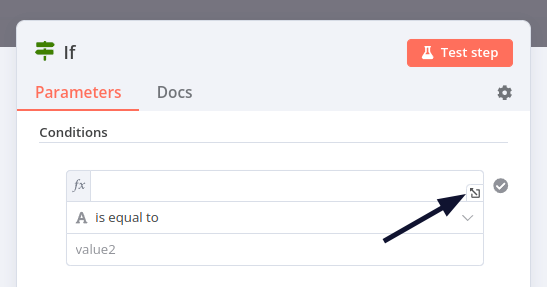
Opening the Expression Editor - Now use the Variable Selector navigation to open Current Node > Input Data > JSON.
- Select orderStatus.
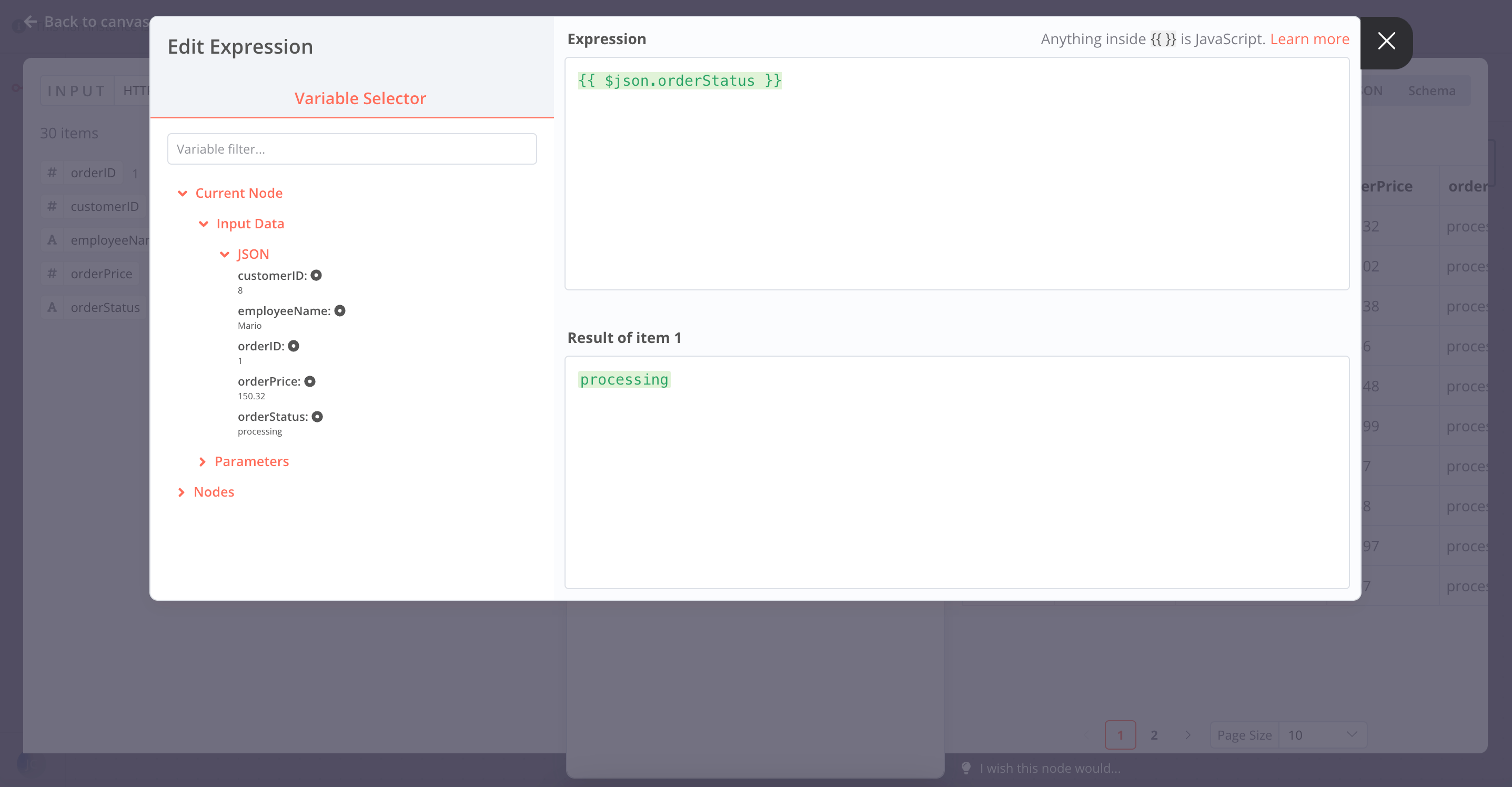
Expression Editor in the If node - Once the Expression is added, close the Edit Expression dialog.
-
Operation: String > is equal to
- Value 2: processing
Data Type
Make sure to select the correct data type (boolean, date & time, number, or string) when you select the Operation.
Select Test step to test the If node.
Your results should look like this:
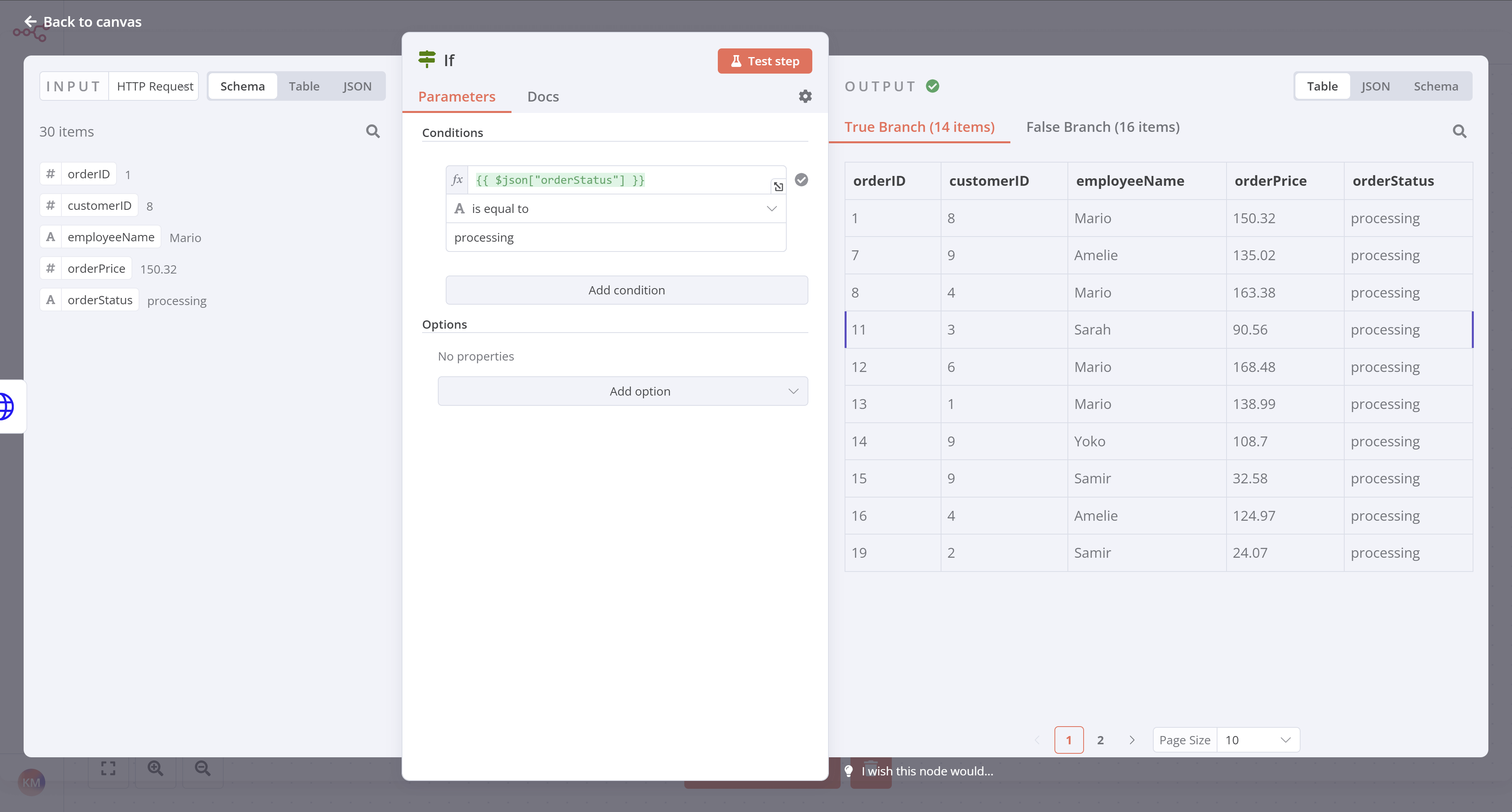
Note that the orders with orderStatus equal to processing should show for the True Branch output, while the orders with orderStatus equal to booked should show in the False Branch output.
Insert data into Airtable#
Next, we want to insert this data into Airtable. Remember what Nathan said at the end of the Inserting data into Airtable lesson?
I actually need to insert only processing orders in the table...
Since Nathan only needs the processing orders in the table, we'll connect the Airtable node to the If node's true connector.
In this case, since the Airtable node is already on our canvas, select the HTTP Request true connector and drag it to the Airtable node.
It's a good idea at this point to retest the Airtable node. Before you do, open your table in Airtable and delete all existing rows. Then open the Airtable node window in n8n and select Test step.
Review your data in Airtable to be sure your workflow only added the correct orders (those with orderStatus of processing).
At this stage, your workflow should look like this:
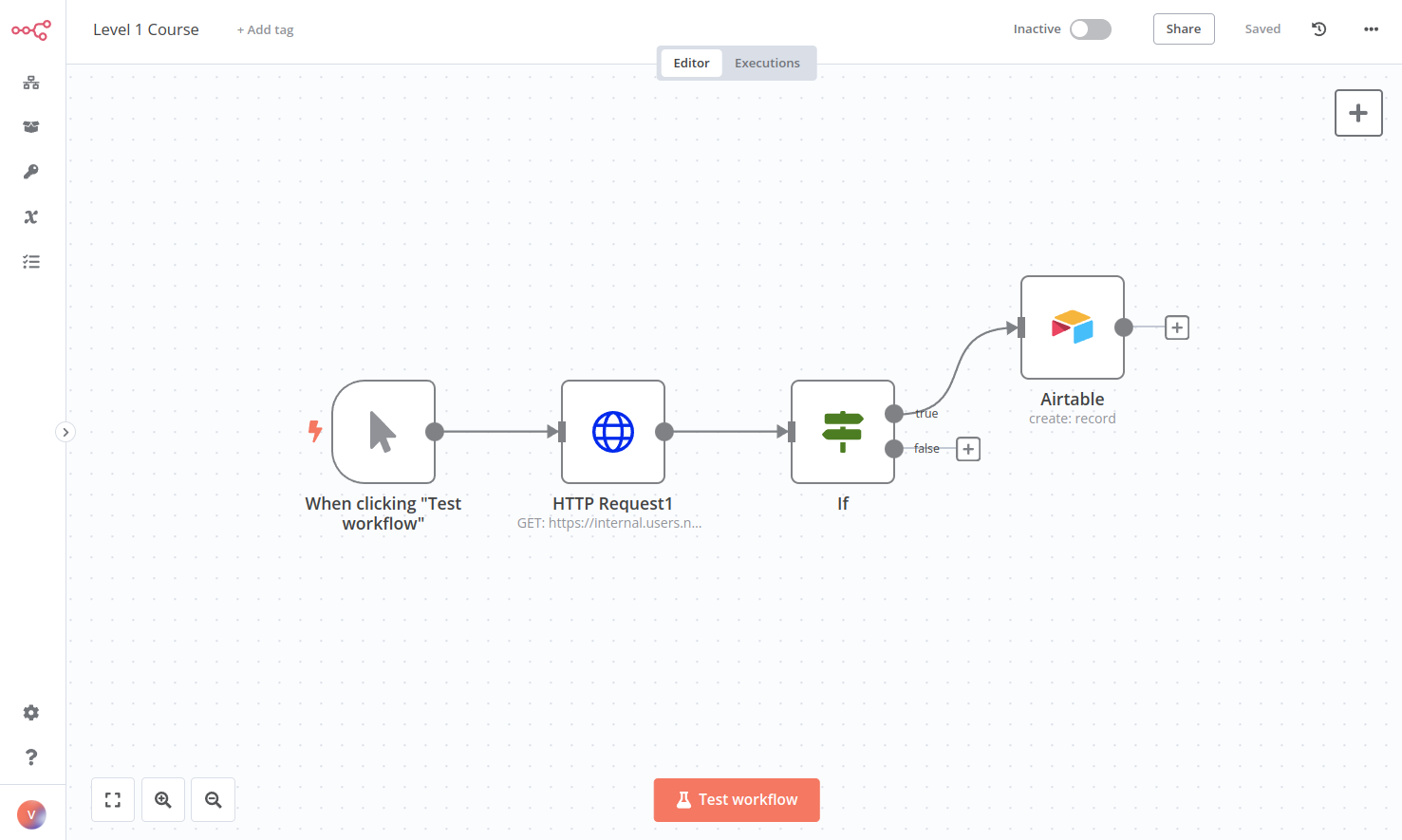
What's next?#
Nathan 🙋: This If node is really useful for filtering data! Now I have all the information about processing orders. I actually only need the employeeName and orderID, but I guess I can keep all the other fields just in case.
You 👩🔧: Actually, I wouldn't recommend doing that. Inserting more data requires more computational power, the data transfer is slower and takes longer, and takes up more storage resources in your table. In this particular case, 14 records with 5 features might not seem like a lot to make a significant difference, but if your business grows to thousands of records and tens of features, things add up and even one extra column can affect performance.
Nathan 🙋: Oh, that's good to know. Can you select only two fields from the processing orders?
You 👩🔧: Sure, I'll do that in the next step.